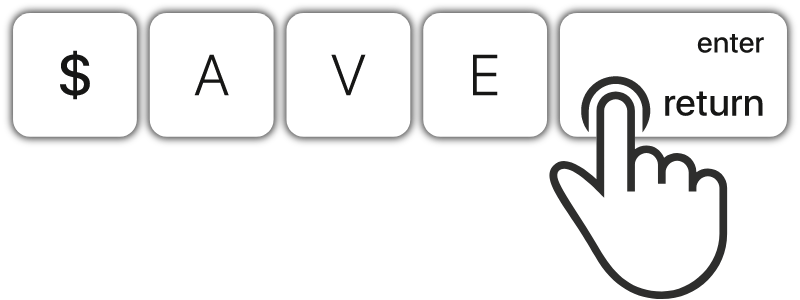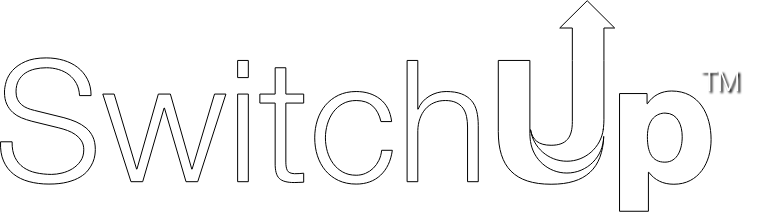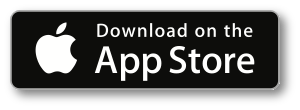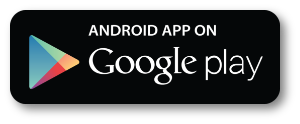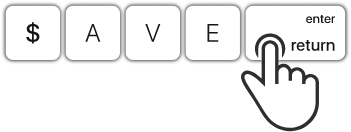NEW SNSI OPEN WATER DIVER COURSE
Create Better Divers:
SNSI Buoyancy Bar.
WELCOME TO THE SNSI FAMILY

SNSI is the Training Agency for Educators.

SNSI RECREATIONAL

SNSI PROFESSIONAL

SNSI TECHNICAL

SNSI FREEDIVING
SNSI MEDIA HUB:
A Free Library
that contains all
the Apps for your
diving courses.
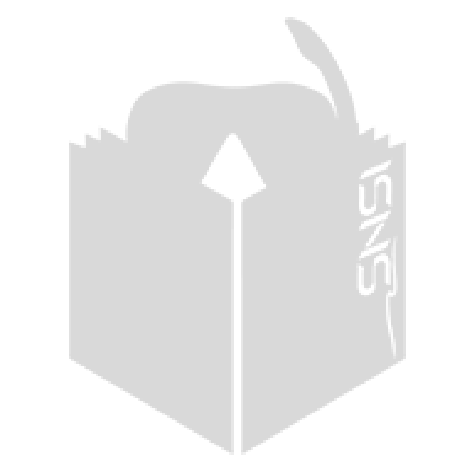


The Platforms
for Online Training.
Always available.